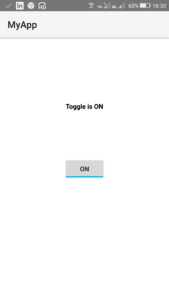
Android ToggleButton Example. Android Toggle Button can be used to display checked/unchecked (On/Off) state on the button. It is beneficial if user have to change the setting between two states.
Step 1: Create a new project with name toggleexample and package name com.myexample.mytoggle. Select File -> New -> New Project. Fill the forms and click “Finish” button.
Step 2: Open res -> layout -> xml (or) main.xml and add following code. Here we will create a ToggleButton and a TextView in a RelativeLayout.
<?xml version="1.0" encoding="utf-8"?> <RelativeLayout xmlns:android="http://schemas.android.com/apk/res/android" xmlns:app="http://schemas.android.com/apk/res-auto" xmlns:tools="http://schemas.android.com/tools" android:layout_width="match_parent" android:layout_height="match_parent" android:padding="16dp" tools:context=".MainActivity" android:background="#FFFFFF"> <ToggleButton android:id="@+id/toggleButton" android:layout_width="wrap_content" android:layout_height="wrap_content" android:layout_centerHorizontal="true" android:layout_centerVertical="true" android:onClick="onToggleClick"/> <TextView android:id="@+id/textView" android:layout_width="wrap_content" android:layout_height="wrap_content" android:layout_marginBottom="100dp" android:layout_centerVertical="true" android:layout_centerHorizontal="true" android:layout_above="@+id/toggleButton" android:textStyle="bold" android:textColor="#000000"/> </RelativeLayout>
Step 3: Open app -> java -> package and open MainActivity.java. Add following code in it. Here when the ToggleButton is clicked, we will display if the Toggle is on or off in a TextView.
package com.myexample.mytoggle;
import android.app.Activity;
import android.os.Bundle;
import android.view.View;
import android.widget.ToggleButton;
import android.widget.TextView;
public class MainActivity extends Activity {
ToggleButton toggleButton;
TextView textView;
@Override
protected void onCreate(Bundle savedInstanceState) {
super.onCreate(savedInstanceState);
setContentView(R.layout.main);
toggleButton = (ToggleButton) findViewById(R.id.toggleButton);
textView = (TextView) findViewById(R.id.textView);
}
public void onToggleClick(View view){
if(toggleButton.isChecked()){
textView.setText("Toggle is ON");
}
else{
textView.setText("Toggle is OFF");
}
}
}
Output:
Now run the app. When you switch on the ToggleButton, it will display ‘Toggle is ON’, and when you switch it off it will display ‘Toggle is OFF’.